Using IFTTT with AWTRIX Cloud
IFTTT (short for “If This, Then That,”) is an easy way to automate tasks that might otherwise be repetitive or unable to talk to each other. It works like this: users are guided through a process to make simple scripts, aka “recipes,” where some type of event in one device or service automatically triggers an action in another. IFTTT is also completely free, and well supported. There are now more than 300 channels — which are what you reference when creating recipes — spread across a range of devices and services, including social networks, smart appliances, smart home systems, and devices such as weather stations, audio systems, and wearables.
https://www.digitaltrends.com/cool-tech/what-is-ifttt-and-how-does-it-work/
Some examples what you can do with IFTTT and AWTRIX Cloud
- Display the current title playing with Spotify
- Display any notification from your Smartphone
- Display ingoming calls or missed calls
- Switch off AWTRIX if you leave your Home
Please note that IFTTT doesnt have as many services for iOS as for Android. But of course you can use many IFTTT services without a smartphone too.
To use IFTTT without exposing your instance to the Internet, you need to use AWTRIX Cloud.
The cloud is a online server hosted and developed by me and for an indefinite period free of charge.
The Cloud manage the whole communication between IFTTT and AWTRIX itself. Every API command described in the documentation can be sent to the server and is forwarded to your AWTRIX in a secure way.
This expample shows how to setup your first IFTTT applet to display new emails from Gmail.
Prepare AWTRIX to use the Cloud
- activate the cloud connectivity with the toggle switch „cloudActive“ in systemsettings, and restart your AWTRIX Server.
- Go to the statuspage and get your 32-digit cloud token. Keep this token save! everyone with this token could control your AWTRIX if you activate it.
Setup an IFTTT applet
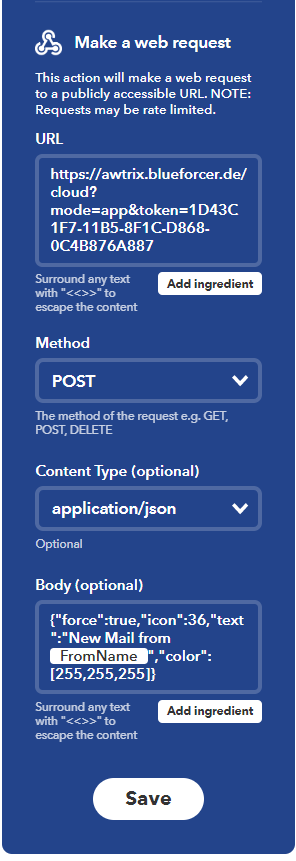
- Create an Account at https://ifttt.com/join
- Go to „My Applets“ and click „New Applet“
- Click on the blue „+this“ and search for „Gmail“ as the service.
- Then choose „Any new email in inbox“ as the trigger
- Click on the blue „+that“ search for „webhooks“ as the action and choose „Make a web request“.
- You need to „built“ your URL:
https://awtrix.blueforcer.de/cloud?mode=**app**&token=**xxxx**
while mode represents the wanted API Endpoint (basics,app or draw). Also replace the xxxx with your 32-digit token from the statuspage - Select POST as Method
- Select application/json as Content Type
- For the body were using the app api
{„force“:true,“icon“:36,“text“:“New Mail from {{FromName}}“,“color“:[255,255,255]}
You can change the inputs comming from IFTTT by clicking „Add ingredient“ and rebuild the text as you like. - Then click on „Create action“ and then on finish.
Now everytime there is a new email in your Gmail inbox, AWTRIX will show it.
You can use every IFTTT service for AWTRIX, but you always need to use Webbhook as action.